I need to scale a drawing so that 3/16″ = 1′- 0″. How do I do that in Google SketchUp?
Thank you for assisting this SketchUp newbie!!
(…pssst…maybe there should be a SketchUp forum here in Breaktime??)
As always…thanks!!
“Projects beget projects and projects beget the need to buy new tools and that is what the cycle of life is all about.”




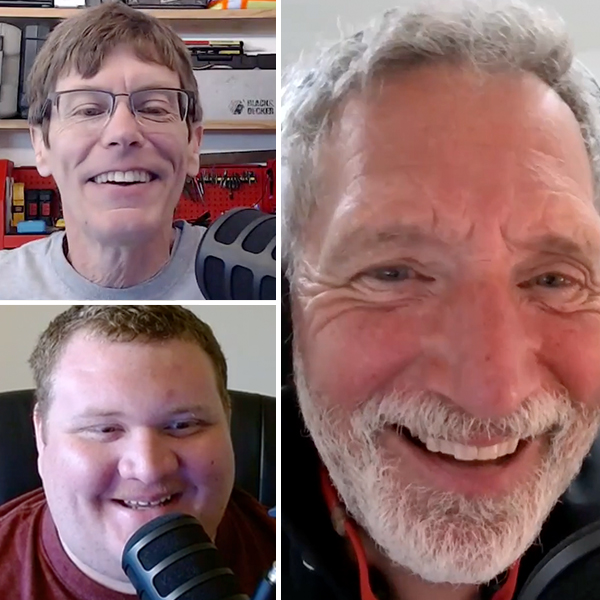

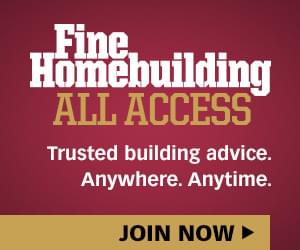

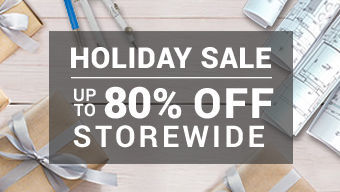
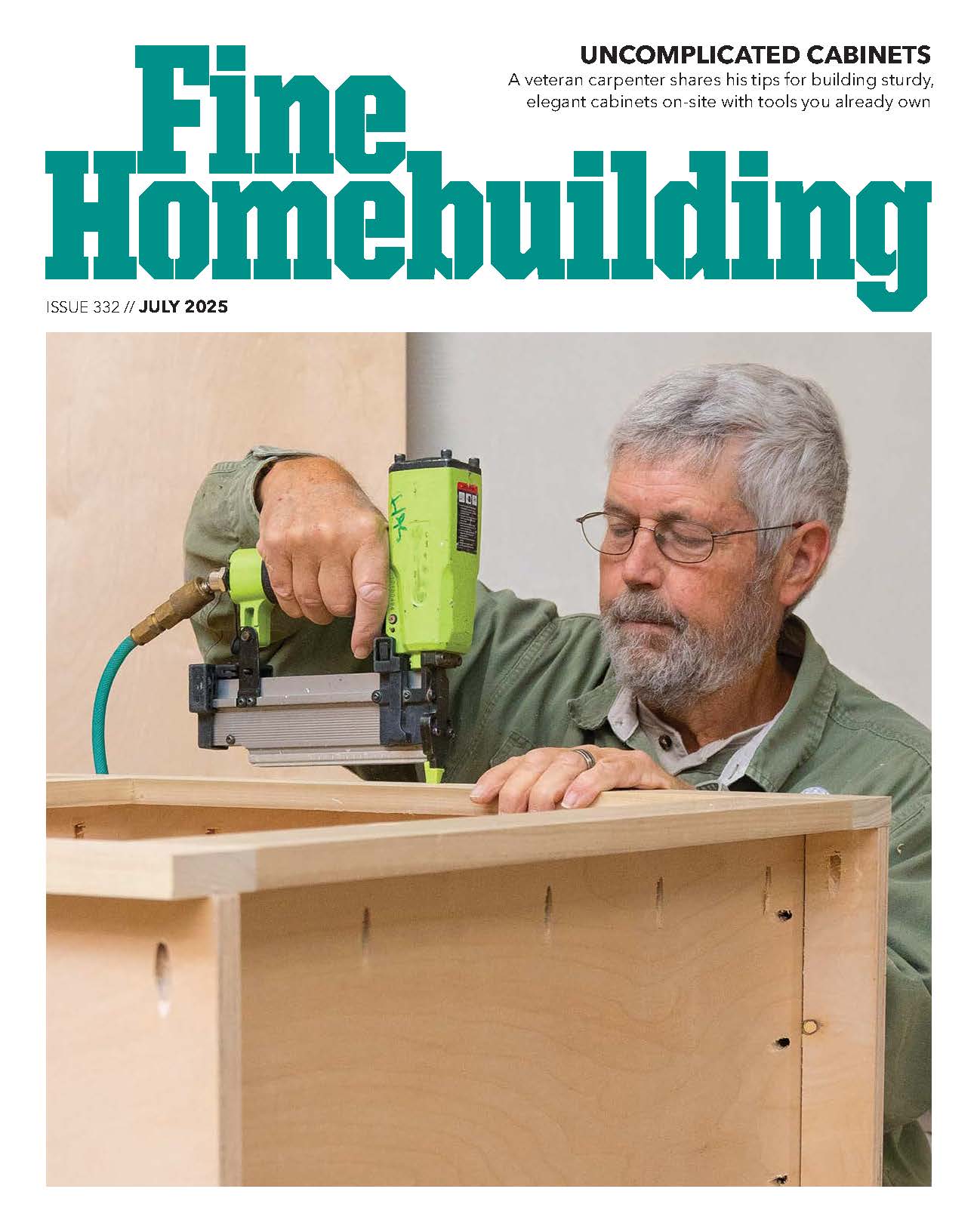
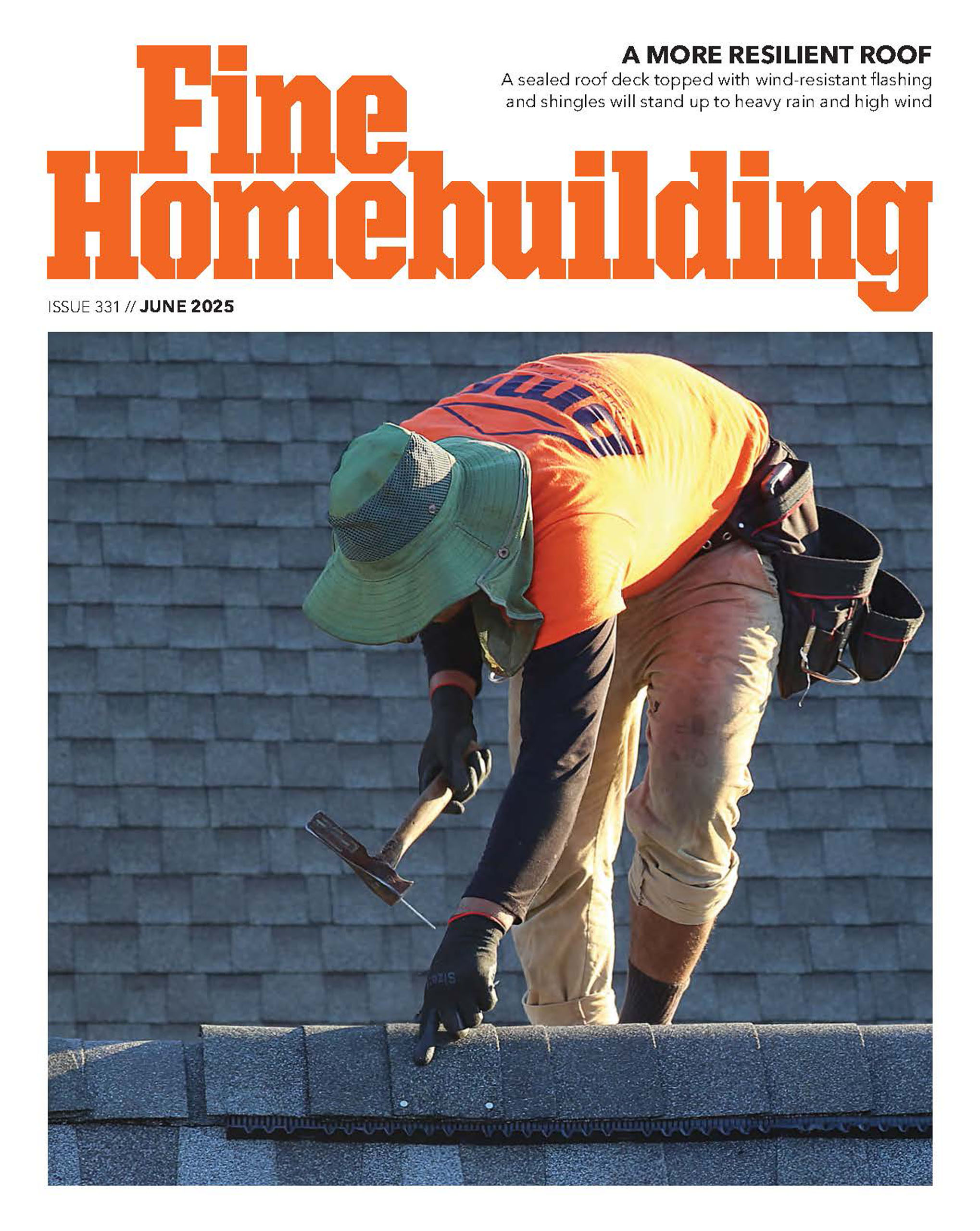







Replies
Do you want to print a drawing at 3/16"=1"?
There is no scale. It's dimensioned.
View Image
Ah - here you go:
http://sketchup.google.com/support/bin/answer.py?hl=en&answer=36232
View Image
Maybe I was not clear. When I print out the drawing I need the scale to be 3/16" = 1' 0".
BTW...I am using the free version of Google SketchUp.
"Projects beget projects and projects beget the need to buy new tools and that is what the cycle of life is all about."
Stan,
Try this. I'm going to try and see if it works also.
http://sketchup.google.com/support/bin/answer.py?hl=en&answer=36227
I just saw this. Maybe you can't. I haven't tried it yet.
http://markmail.org/message/r3kybwwv7gy73qb5
Joe Carola
Edited 10/29/2008 5:06 pm ET by Framer
With the drawing on your screen, pull down the menu under "Camera". Click Parallel Projection. This takes you out of 3D and allows you to print plans, elevations, ect. by choosing any of the standard camera views. Choosing Parallel Projection unlocks the print menu. That is one of the reasons you cannot print to scale.
After you have the camera in parallel Projection, go to the File menu and choose Print Preview. Remove the check mark from "fit to page" by just clicking on it. You'll find the the print to scale boxes are now activated. Next to scale type "0.1875" (inches)
Beside feet type " 1 " and your ready to go!
Hi Stan, I sent instructions to Framer thinking I was sending them to you. What can I tell yah, I'm not wrapped too tight! Framer has been very helpful to me and my sheathing problem. Long story short, I'm no wizard with SketchUp, I'm still a baby, only four months old. Here is what I know.
The Print Preview menu page is locked! You have to un-lock the " fit to page" by just clicking on it, and the check mark that is there will go away. However, to unlock the scailng boxes you have your drawing on the screen. With the drawing on the screen click on "Camera" , when the menu drops down, click "Parallel Projection"
Parallel Projection is used to print plans, elevations, roofing diagrams ect. Parallel Projection compresses 3D back to 2D. Expieriment with the Standard Camera Views, left, right, front, back, top and bottom. These are the views that produce scale drawings. In parallel projection " iso" will make your cabinets look like you left them out in the rain!
When you click on Parallel Projection, you just unlocked the scale boxes back on the Print Preview page and the Print page.
Now you can go there and type "0.1875" next to inches and the whole number "1" next to feet.
The next problem you'll run into is: Will a 3/16" scale fit on a sheet of 8 x 10.5 If you have an 11 x 17 inch printer from epsom, you'll be able to print a full bank of cabinets @ 3/16. I recently tried printing a 36' run of concrete stair forms @ 3/16 and my printer used 4 pages of 8 x 10.5 When I put the pages together, there it was, but that wasn't what I wanted. So I bought the larger printer, printed the stairs, scanned it back to the 8 x 10.5 and I had my 36' run of stairs @ 3/16" = 1' on regular paper!
Good Luck!
There is no way to print to a given scale using the free version of Google Sketchup.
Here is what worked for me when I was using the free one. This note went on working drawings going out to subs and suppliers:
The 3D model of the work, and this dimensioned view of the model, all are built to exact full scale, so that proportionality is true. This drawing, however, is not printed to a particular reduced scale, but is sized to best fit the page. If a dimension is needed that is not given, please contact the author.
It always worked for me. No one ever said, "I need it to a 1/4" to the foot scale," (or some other.)
View Image
"A stripe is just as real as a dadgummed flower."
Gene Davis 1920-1985
Gene, not sure what version you were on when you upgraded to pro, but here on my laptop with SUv6 that I never bothered to set up my pro version it works just like CubeSquare posted. you have to be in parallel projection and in one of the stanard views {top, Front, Back, etc) and the scale option will be availble in the print dbx.
wished I new that prior to paying for an upgrade.
Edited 10/29/2008 7:10 pm ET by john7g
Me, too. I just tried it and it works fine.
You have to experiment around with the zoom and the scale to get your text so it prints out to a size you like. There is no control over font size in a to-scale print, but what the heck.
View Image
"A stripe is just as real as a dadgummed flower."
Gene Davis 1920-1985
I thought there was a way to adjust font size in the model and that would be reflected in the print.
No one ever said, "I need it to a 1/4" to the foot scale," (or some other.)
The AHJ's all seem to use the language "some recognized scale" of late for submitted drawings. Some even mention largest recognized scaale to fit the mandated sheet size, too. But that is not quite so universal.Occupational hazard of my occupation not being around (sorry Bubba)